Customer Filter
Use a Customer Filter to isolate a specific customer by entering additional criteria then select OK to activate. Enter values in one or multiple fields to focus on the customers needed.
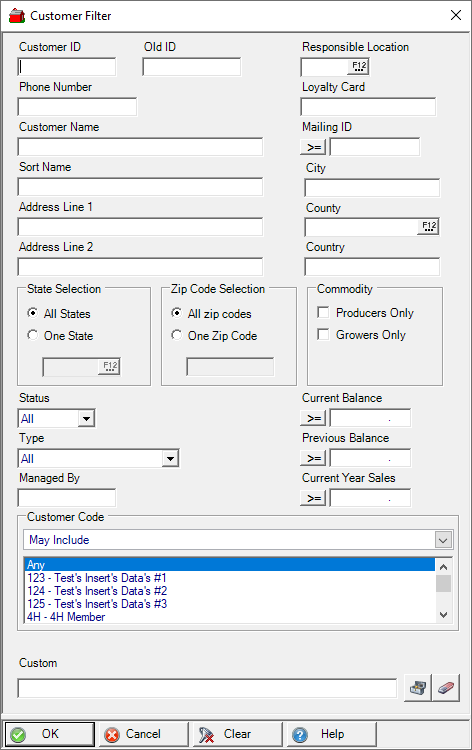
Enter a Customer ID number.
Enter an Old ID, this is an ID associated with a previous system.
Provide a Responsible Location, also known as Site ID, if using.
Enter the customer's Phone Number. This searches the Phone 1 and Phone 2 fields on the customer account.
If using a Loyalty Card program, enter a Loyalty card number.
Enter the Customer Name or a wild card search.
Enter a Mailing ID. This field is found on the Customer account Settings tab.
Enter a Sort Name.
State Selection defaults to All States. Select One State and enter the two letter abbreviation or select F12 to search.
The Zip Code Selection field defaults to All zip codes. Select One Zip Code and enter a zip code.
Status- Defaults to Active.
Select a Type of
- All - defaults to All
- Member
- Non-Member Producer
- Non-Member Non Producer
- Member Contract (non voting)
Use the drop down list in Customer Code and select from the scrollable window.
Enter a Current Balance amount.
Enter a Previous Balance amount.
Enter a Current Year Sales amount.
Both the Balance fields and Current Year Sales fields can use operators to indicate how the amount should be used by clicking on it. Select
- Greater than or equal to
- Less than or equal to
- Equal to
- Not equal to
Custom- This is an advanced search function using Condition Builder and is available by clicking the toolbox icon. Select the field names to search, specify an operator or comparison, then a field or value and a second field or value if applicable. Select an option in the Combining with Existing Condition if applicable. When the search condition is built, select okay which enters the condition in the Custom search field. Select Okay to search all Customers with this condition.